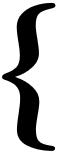The Ubiquiti XM Radio To Rule Them All by nTeleKy
Work in Progress as of 2025/07/11
Ubiquiti XM and XW Devices and the 802.11 PHY layer
Hi, today we’re going to take a look at the Ubiquiti XM and XW devices and play with a rare bird from the collection. My personal collection was thrown away when I ended up in jail in 2024 and I’m trying to revive it; see here if you have equipment you might consider donating.
References are at the bottom. GH Pages doesn’t support footnotes in markdown.
Tektronix has an excellent guide to the physical layer of 802.11 that will be referenced repeatedly. If you aren’t familiar with the physical layer, you may want to read this first.
Ubiquiti Rocket M 5.8 GHz International
The Ubiquiti Rocket devices are 5.8GHz 802.11 a/b/g/n, although Ubiquiti offers modifications of the standard 802.11 protocol known as AirView. They come with two reverse-SMA connectors so they can be mounted to a variety of antennas. While they don’t support AC, they can still push a surprising amount of bandwidth, as we’ll see later. We typically used these for APs, but also backhaul with some larger parabolic dishes (up to around 3 ft and 34dBi).
AirView - What is it?
Getting started
I put together a repository for the software and firmware used in this post. It’s all available on Ubiquiti’s website, with the exception of some of the firmware, which I found on third-party sites and scanned for virii. The last time virustotal saw the firmware was 2 years ago! We’ll change the firmware, factory default the device and then start exploring it. In later posts, we’re going to write our own python utilities to automate management, get information, and possibly explore some in-depth hardware exploration like serial console and USB host (some, but not all of the Rockets support this).
Finding the device
The devices are “discovered” via layer-2 MAC queries using ubnt-discovery, the Ubiquiti Discovery Tool. Unfortunately they only seem to have the newer v6 tool and I get a java exception when trying to run it. You’ll need an old version of java to support these utilities, I’m using jre1.8.0_451.

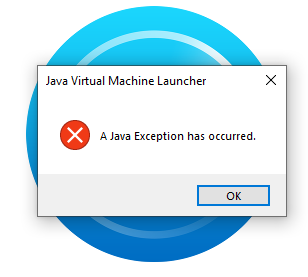
There are some 3rd party tools available now that I thought I’d try because I don’t like java anyway.
- This C# one looks nice, but didn’t detect my radio
- python-ubnt-discovery threw an exception
- ubnt-discover.py timed out
- ubnt-discover is javascript !?
- ubnt-discovery-tool is another java implementation
The first one, the C# implementation, didn’t discover any devices and when I look with WireShark doesn’t seem to do anything.

The second one I tried, python-ubnt-discovery, threw an exception

The next one, ubnt-discover.py, timed out.

The next one, written in javascript, known for its low-level networking capabilities (right?) actually worked, so who am I to say “why would you use javascript for this?”.

OK, so we have our radio at the default address of 192.168.1.20 and it’s got a nice CLI interface and even shows us the firmware version, which is unfortunately XM.ar7240.v5.5.10.24241.141001.1649. Why unfortunately? Because these radios, ending with 5.5.6, could access all the frequencies of all the countries. Not necessarily necessary, but could be useful. In any case, let’s see if we can log into the radio with the default ubnt/ubnt.
Logging In
I can’t even log into the web interface, because this version of FireFox won’t support this version of TLS.
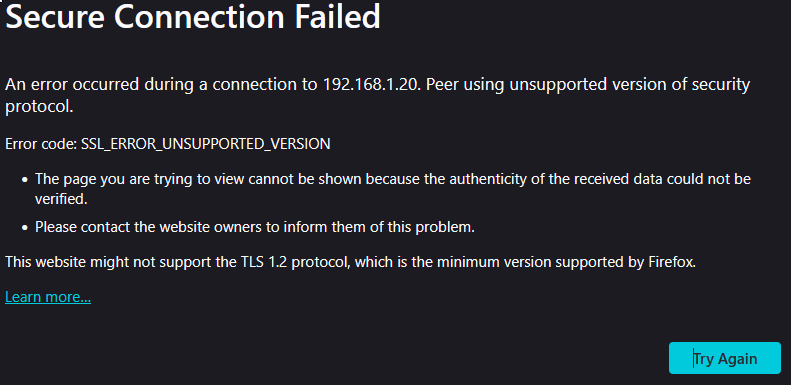
The first two guides, one said to set tls.version.max to 3 instead of 4, and the other said to set min to 3, which it was already at. Those recommendations both 1) didn’t make any sense (why would changing the max version to something lower help?) and 2) didn’t work. So I changed it to 1 instead, because you would want it to support a lower version (2, actually, right?) and it worked!
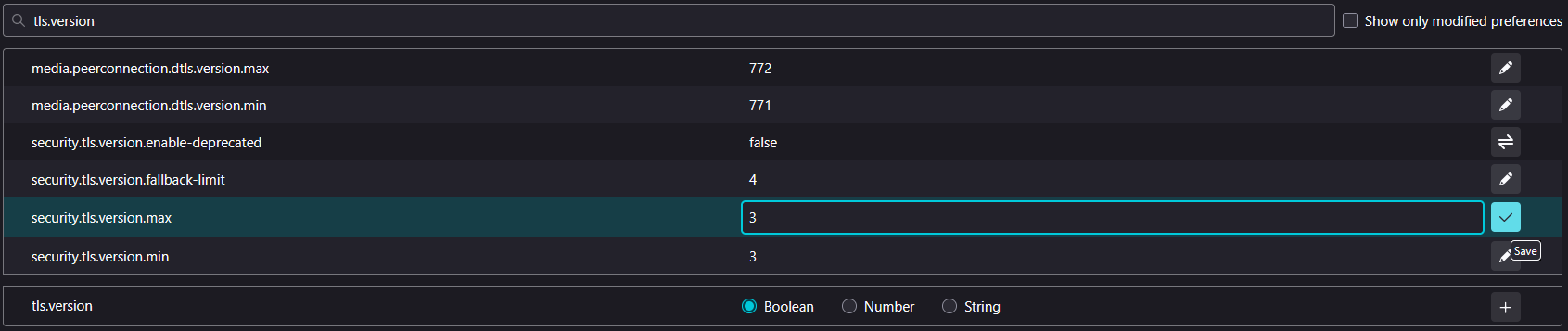 WRONG
WRONG
 RIGHT
RIGHT
You might go to security hell for supporting low versions of TLS, but it’s a risk I’m willing to take.
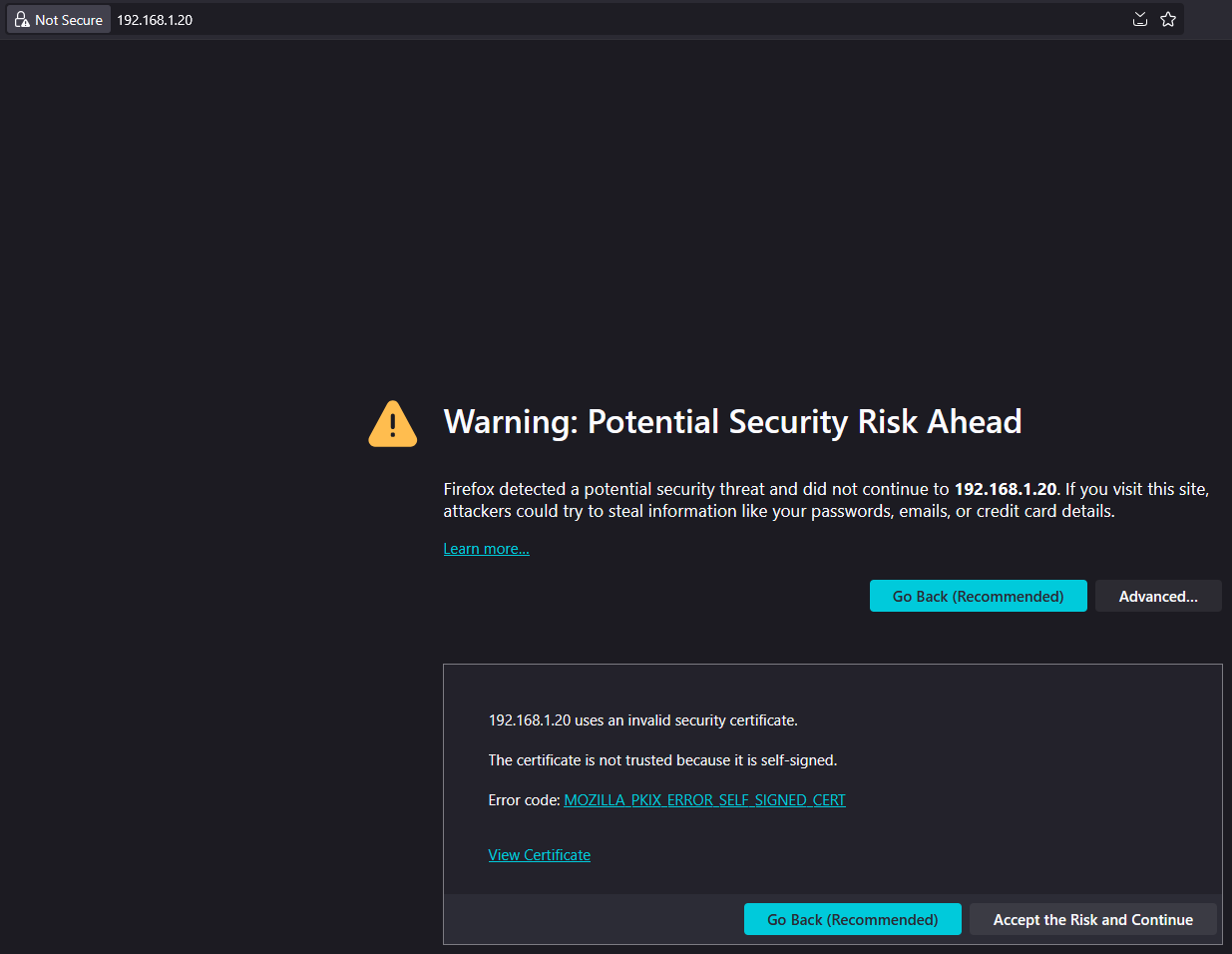
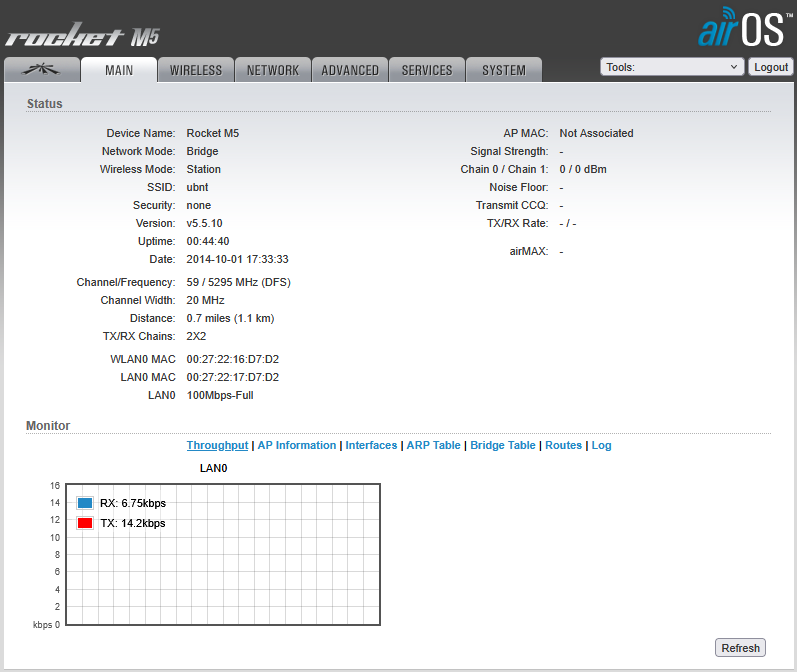
Hey, a familiar face at last! I managed to find this particular version online, so we don’t have to worry about extracting the *.bin file (which I can assure you is possible). Why? Some of these firmwares are hard to find now! Ubiquiti doesn’t have a very clear way to download their old firmwares, even the ones they do still host. For some reason, 5.5.6 is mysteriously missing, probably Fanny’s Cupcake Catering gave them a hard time about it. I’m not even going to tell you what I had to do to get v5.5.6build17762, but I had to take a hot shower afterward.
Downgrading The Firmware

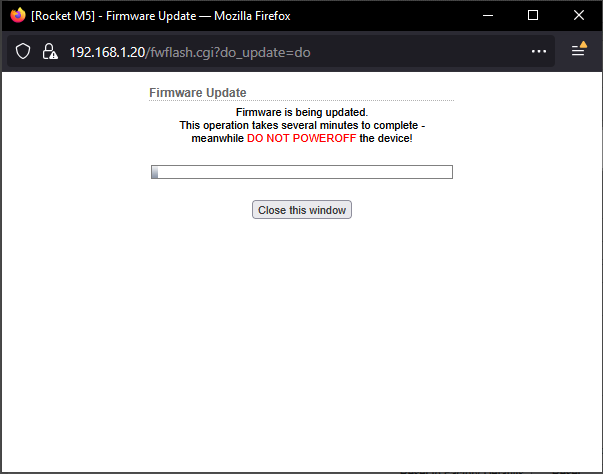
This is build 5.5.6v17762 and the country code is already set. I’m going to try factory defaulting it.
Yes! This is what I wanted to see. I recently moved to the unregulated territories of Compliance Test, so I’m going to set it to that.
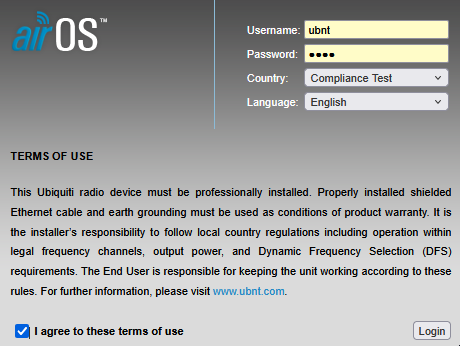
Look Around You ,.-*
Site Survey
Let’s take a look at our network neighborhood. First off, Holy Shit!, I thought these guys had an expanded range, but wow. Secondly, Holy Shit!, I must be living in the boondocks because I only have 4 5.8 networks visible!
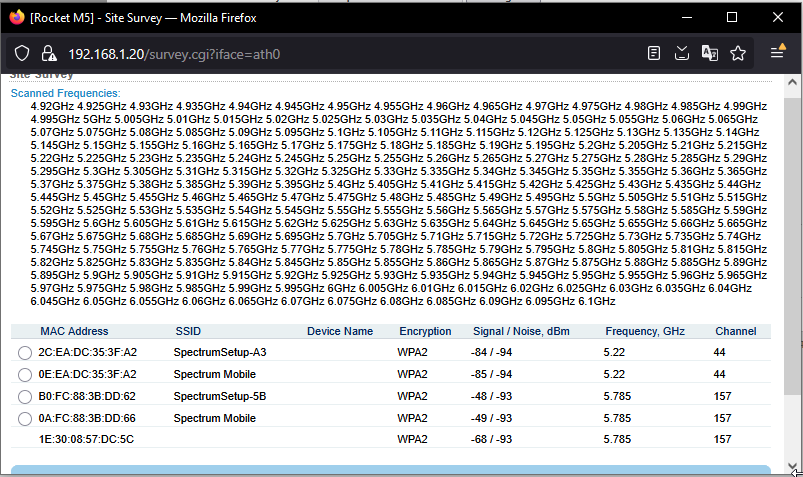
AirView - Getting Started
One of the coolest thing about the XM and XW series devices was their Spectrum Analyzer. Unlike later devices, which had 2 radios in them to support constant spectral awareness, these radios have to be taken out of service to do an AirView, which is the built-in Spectrum Analyzer. The advantage of a spectrum analysis is that you can see any transmission in the specified range, not only supported wireless 802.11. This is super important for detecting interference and link budgeting (finding clear spectra and deciding where to place links and what channel/spectral width to use).
Unfortunately, Java, like FireFox doesn’t like our ancient security protocol.
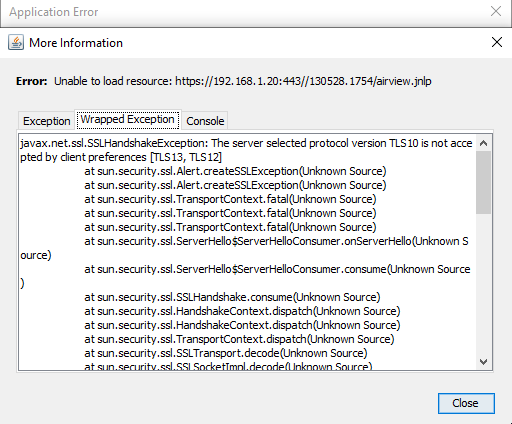
So ask your resident know-it-all-werewolf, Lupa, what to do…
Ah yes — the classic Java + AirView JNLP app + deprecated TLS pain combo. You’re seeing:
javax.net.ssl.SSLHandshakeException:
The server selected protocol version TLS10 is not accepted by client preferences [TLS13, TLS12]
This means:
- Your Rocket M5/AirView server is using TLS 1.0, an ancient protocol.
- Your modern Java version has TLS 1.0 disabled by default.
- The client refuses to talk to it, so the
.jnlpJava Web Start app crashes.
✅ FIX: Re-enable TLS 1.0 and TLS 1.1 in your Java config
You can do this by editing the Java security config file:
🛠 Step-by-step:
-
Locate your Java security file Usually here:
C:\Program Files\Java\jre1.8.0_xx\lib\security\java.security -
Edit
java.securitywith admin privileges Open it in a text editor (e.g., Notepad++) as Administrator. -
Find the line (usually around line 100):
jdk.tls.disabledAlgorithms=SSLv3, TLSv1, TLSv1.1, ... -
Remove
TLSv1and/orTLSv1.1Modify it like this:jdk.tls.disabledAlgorithms=SSLv3(You can leave out
TLSv1.1if you’re still being blocked, but usually removing TLSv1 is enough.) -
Save the file.
-
Restart your browser or Java Web Start.
☢️ ⚠️ WARNING:
This is insecure and should only be done in a controlled LAN environment (which this is). Do not re-enable TLS 1.0 globally if you’re using Java for anything that talks to the public internet.
If you want to undo it later, just re-add TLSv1 to the disabled list.
🧼 Bonus Cleanup:
Java Web Start is deprecated in modern JDKs. If you’re running into issues launching .jnlp:
- Install an older JRE (like Java 8u181) which still supports Web Start.
- Or use IcedTea-Web (OpenJDK-compatible) as a fallback.
Once you’re in, AirView will give you that sweet real-time waterfall over your 1GHz slice. Let me know if you want help scripting AirView captures or auto-logging spectral noise over time.
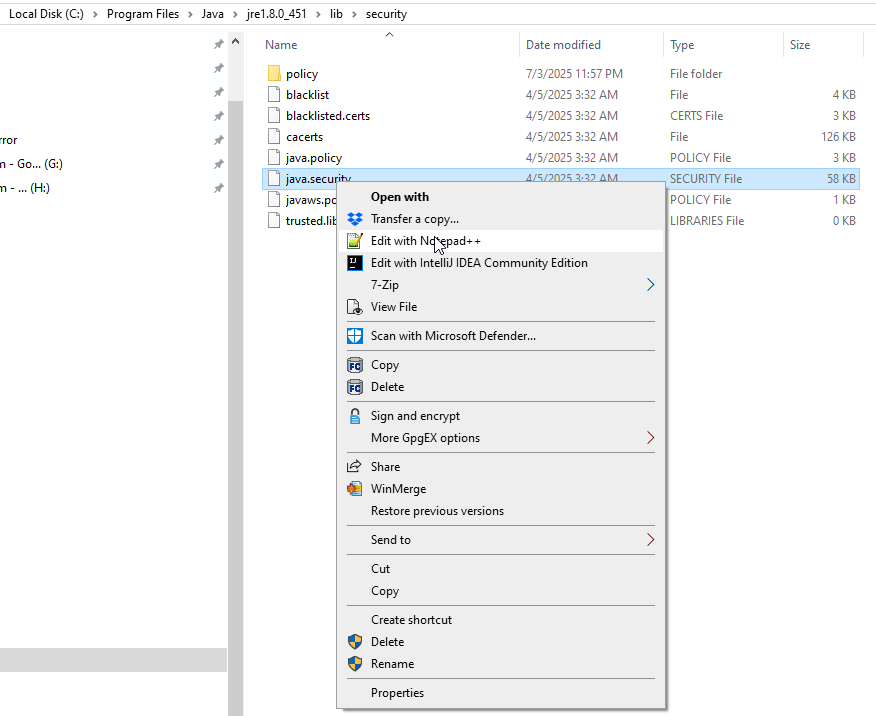
Well, that wasn’t enough. I had to go into Java Configuration and enable them

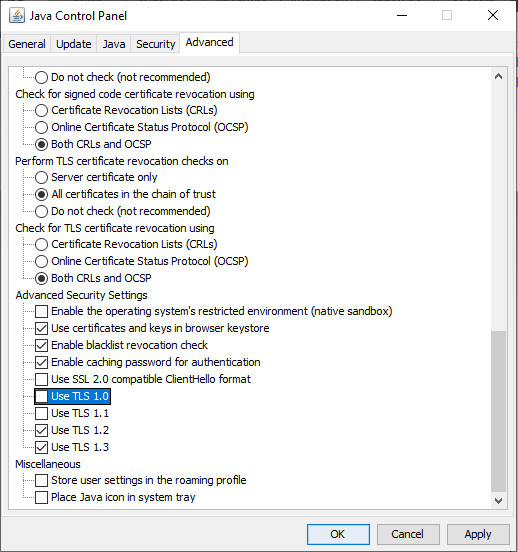
Say to ignore these warnings
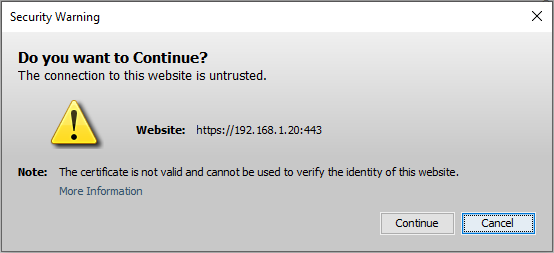
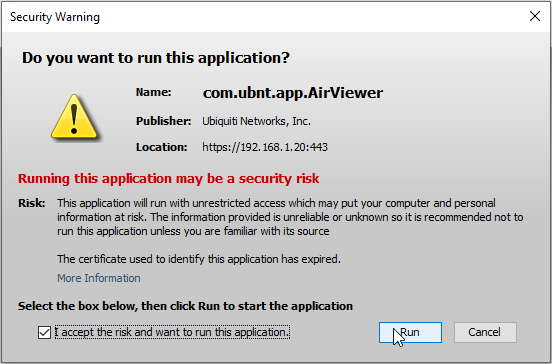
Airview: We’re In!
We’re in! I wonder if it’ll let me look at the whole thing? Let’s go to preferences and put in a custom range of 4900-6300. Well it only goes up to 6100, looks like, but hey - it does!
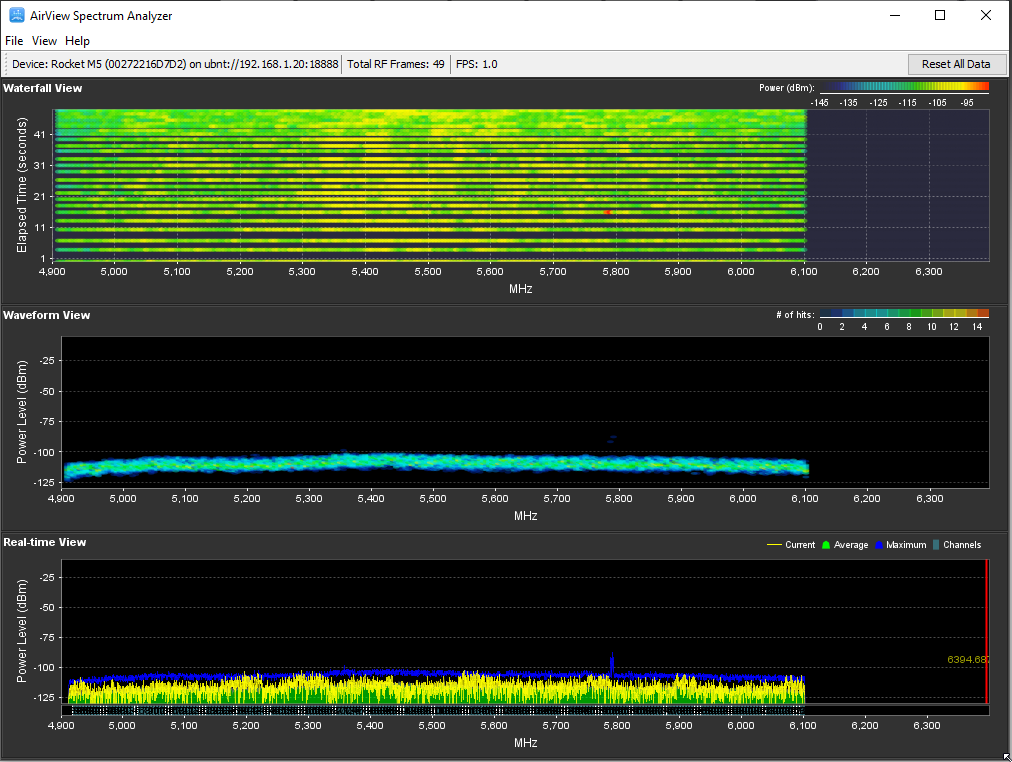
Aight, cool. Looks like there’s some overlap here, let’s take a look at our router, which is probably autoconfigured (which only works ~50% of the time).
I let it run for a while, as it’s scanning across the frequencies and the device may not be transmitting at the exact second it samples, you need to let it run for a bit to get a good view; the wider the bandwidth, the longer the run. Here it as after 90 minutes.
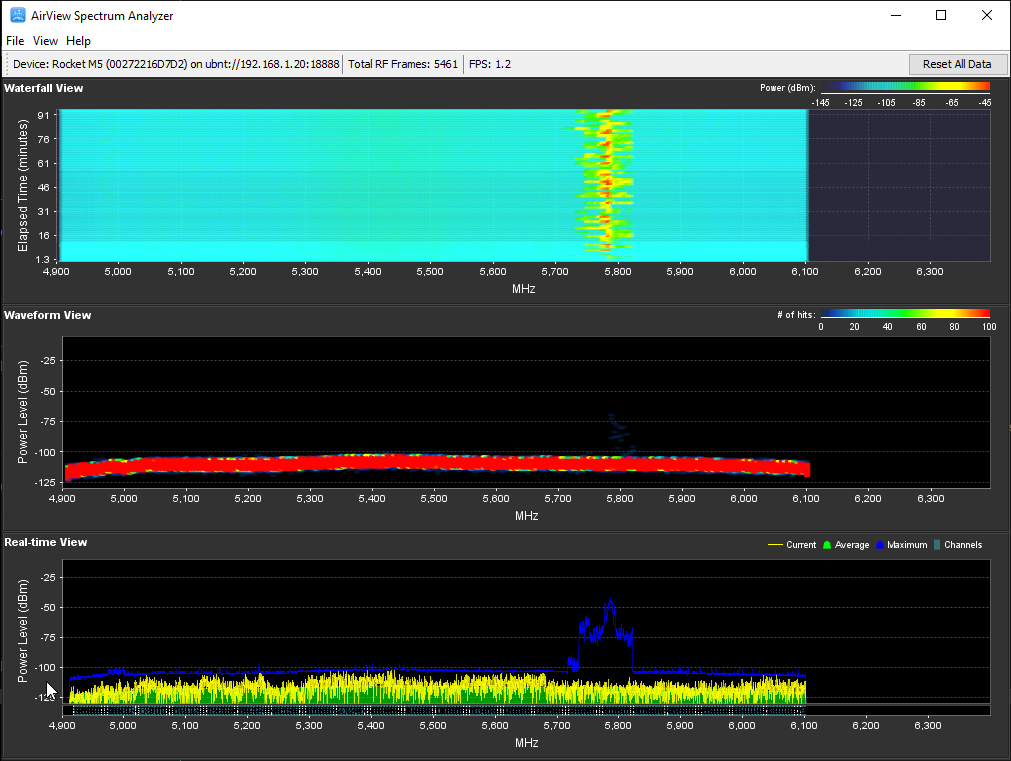
Let’s take a look at our more coherent AirView from 5750-5850
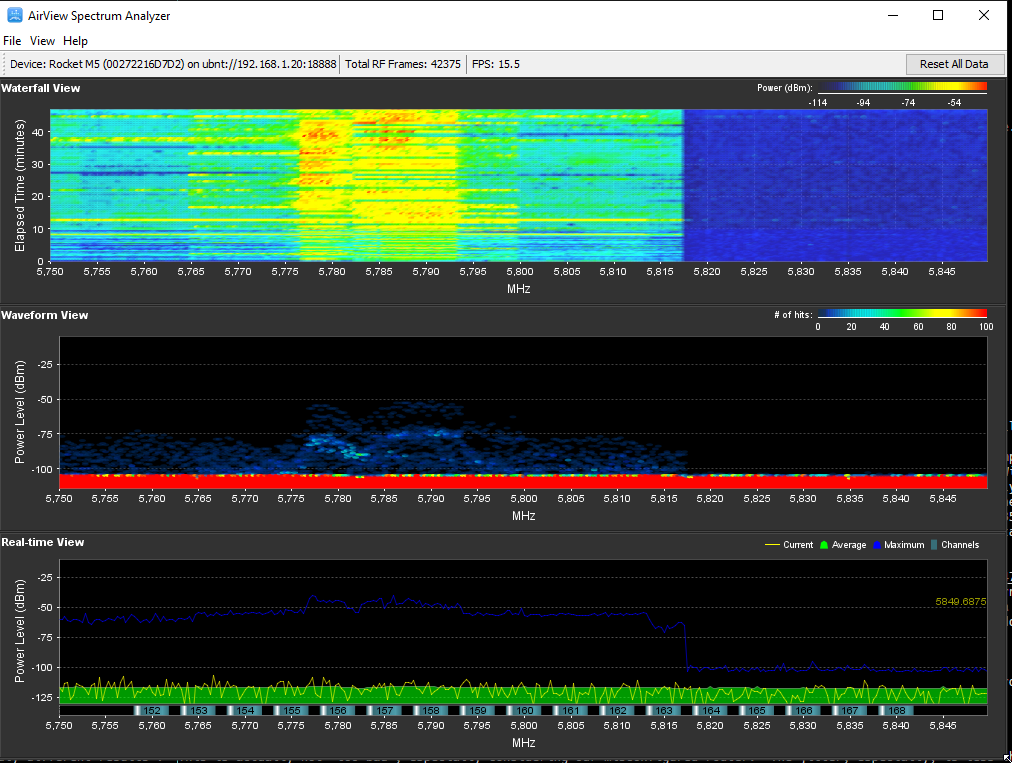
I’m guessing we have a 40MHz at 5770, a 20MHz at 5780 and then it gets kind of hard to read. They’ll always extend out slightly past their actual bandwidth - it looks like a plateau with little angles toward the bottom (depending on the technology used).[^1] I’m going to wait for it to come back (change out of Spectrum Analyzer mode) and then check to see what’s visible again. Right now, we’re in auto 20/40MHz, so we can see both 20 and 40 MHz networks by SSID, but not 10 or 80 MHz networks (or any of the other weird channel widths ubiquiti offers; obviously we can see their emissions in the Spectrum Analyzer, though). Let’s take a look:
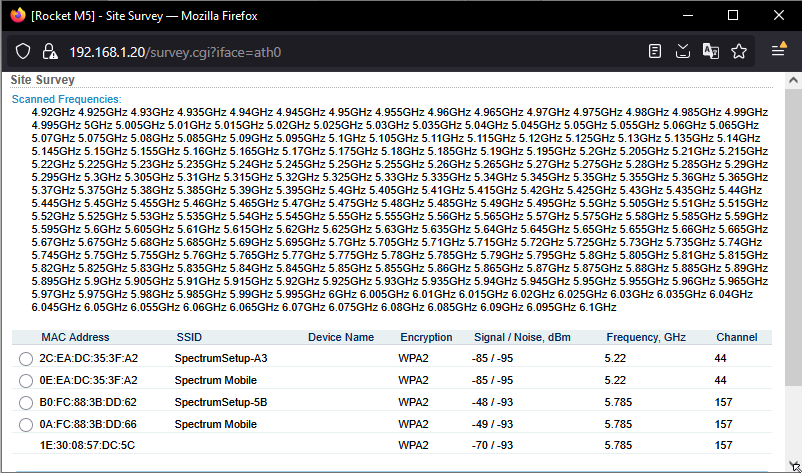
Well, I was wrong, we’ve got a 5220MHz (not visible on the spectrum analyzer due to constrained bandwidth) @ -85/95dBm and our network (5785) at -48/93dBm. This gives us an SNR of 45dBm, which is really good actually. If you look at the AirView, though, you can clearly see the real noise floor looks more like -75dBm, although those transmissions are less frequent. Why is this? I’d guess there’s two other networks on 80MHz channels. Unfortunately this is not an 802.11ac radio, so I can’t scan for these using this router (which is why I’d be thrilled if you had any old hardware [even AC is old now] you could send me, because I’m really poor). I’m hoping to get either a nanobeam AC or an LR AC so I can increase my visibility. I’m also going to see what chipset my laptop has and if I can do anything with that. The good thing is, the only two visible networks are not on top of each other, the bad thing is some of the invisible ones are.
Establishing a Link
We’re Going In!
One of the best things about these is they’re embedded linux and run busybox, so if you’re already familiar with linux and busybox, you’ve got a leg up on the competition. You can SSH into the radios and do a number of things, the most useful of which is athstats.
Taking a Look at My Network
[^router] It’s a WiFi6 router, but…well, let’s just take a look.
Oh, cool, just what I needed - another app. Criminy Jickets. Well, I gave up fighting the “this is completely unnecessary, why do I need an app for this” battle a while ago, so I’ll just comply. Great, it wants a user name and password, not just the authentication information from the router and this isn’t my personal account, it’s a house account. Let’s check Spectrum’s website, which is garbage and has no information on changing the WiFi channel. OK, now let’s check reddit and it looks like we’re probably SOL, you definitely need the app but it doesn’t look like anyone’s actually used the app to do anything advanced. You also see a claim that anyone with over 20 WiFi devices needs a $100+ “gaming router”. I can assure you that you do not need to spend that much, but $50+ is reasonable if you get the right equipment. You need enough CPU and RAM, say 400+MHz and 32-64MiB for starters, but most importantly you need a clear channel and it’s obvious we don’t have that. You can also see that although this is called WiFi 6 only WiFi 6E uses the ‘6GHz band’ (5935-7115MHz), the rest of WiFi 6 is actually extensions to 802.11ac, 802.11ax, like higher rates due to increased QAM (Quadrature Amplitude Modulation - how many bits per cycle) and OFDMA (Orthogonal Frequency Division Multiple Access - simultaneous low data-rate users and simplified Collision Avoidance, among other things). None of this means jack shit if you have two devices sitting on top of each other, however.
I’ll use this platform as another chance to pimp my service brainspunk/’my genius’ by pointing out this wildly wrong answer on the first page of google results. No, you cannot log in to 192.168.1.1. Yes, you need the app. No, the username is not printed on the side of the router (unlike every other sane manufacturer), you need your account-related username and password, which, since I don’t own the account, means: I’m boned. I’ll try to get it from the owner, who assuredly does not have it because no one ever saves this information, and will probably not want to look it up, because it’s a pain in the ass so we’re just going to have to deal with excessive lag and an underperforming network - sucks to be us. What I’m going to do, though, as soon as I finish with this, is plug in a damn cable. First, though, I’m going to do a couple speed tests.

Just what I thought - fucking awful. 100+ms of latency is a crime. I’m 5 feet from the router, too. It also didn’t give me my final scores, boo, “open speed test”, boo. Of course, the word ‘open’ in this means nothing, as well, as it’s neither open source, or open in any other regard. OK, let’s try google fiber’s speed test.

This is why I use multiple services - here we have wildly different results. This is actually not too bad, especially considering our misconfigured router. The jitter, especially, is less than expected.

460/11 and 38ms, with no jitter (variability in ping) test results. Also, the summary icons have nonsense numbers, for some reason (89/213??). This is at 5:30AM, though, once more people are actively communicating, collisions and retransmissions are going to go up and increase those numbers. Ok, now I have an IP address conflict - I have two Networks with a 192.168.1.0/24 subnet and while it may somehow work, it really shouldn’t, because which network do you send packets destined for that subnet to?
Doing an AC scan
I’ve got an Intel Dual-Band AC 8260


OK, now we can see 3 additional networks using AC (80/160MHz widths) that are affecting things. This is why doing a Spectrum Analysis is important - it shows any emissions from any source, not just WiFi and not just your compatible networks.
I’m going to switch this to a 192.168.11.0/24 network so we don’t have any potential conflicts with subnets and then jack in. I love my hard…lines.

Speed Testing Woes
I do pretty in-depth testing of everything I do, because I know that without good, reliable and diverse information, it’s easy to overlook things or get hoodwinked. It went beyond the scope of this post and an exploration of our speed testing adventures is available in another post..
Radio 2 - 6.3.6
I wanted to explore a newer fw to see what it’s like. First difference, they no longer recognize my homeland of “Compliance Testia” as a country.
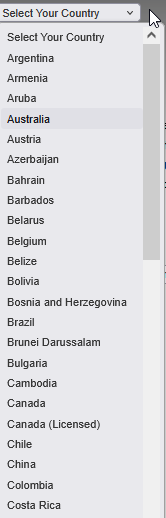
And according to this, you can’t downgrade to 5.6.6 without TFTP, which is no biggie, but whatevs.
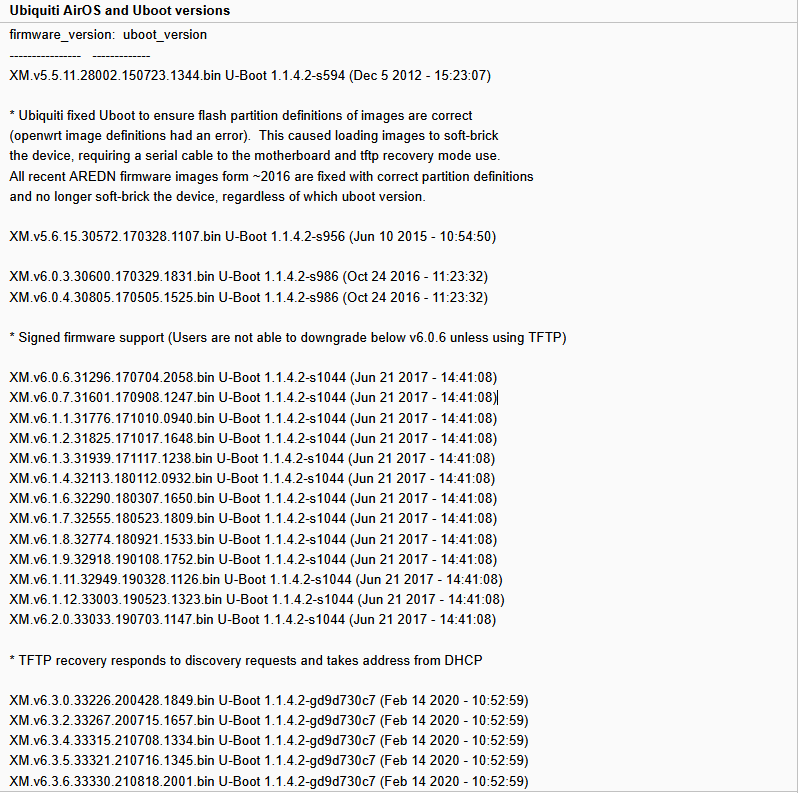
Let’s Explore!
It still has SSH and athstats; Lupa says I can damage the power amp IC by using it without an antenna, and since it still broadcasts in station mode, I’m going to shelve it for now.
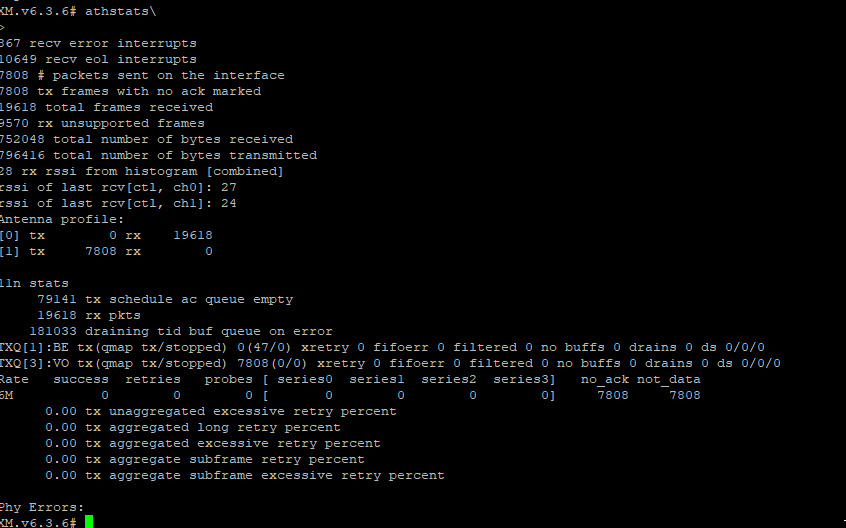
Filesystem Quickstart
| Directory | Purpose / Description |
|---|---|
/bin/ |
Essential system binaries; core Unix commands and scripts used in boot and ops |
/etc/ |
Configuration files, including network, SSH, and system-level configs |
/etc/persistent/ |
Persistent configuration and custom files that survive reboot |
/lib/ |
Shared libraries required by binaries in /bin and /sbin |
/proc/ |
Virtual filesystem exposing kernel and process information |
/sbin/ |
System administration binaries (e.g., init, reboot, ifconfig) |
/tmp/ |
Temporary files stored in RAM; cleared on reboot |
/usr/ |
Secondary system binaries and tools; more app-level utilities |
/usr/etc/ |
Extended or alternate config files |
/usr/lib/ |
Libraries used by user-space programs |
/usr/www/ |
Web UI resources for AirOS |
/var/ |
Runtime system data (logs, lock files, DHCP leases, etc.) |
/var/etc/ |
Temp or runtime-generated config files |
/var/log/ |
System log output (note: often empty or RAM-based on embedded systems) |
/www/ |
Web server root directory; contains device web interface (often symlinked to /usr/www) |
Theres a comprehensive guide here and a really comprehensive guide here
References
TekTronix Wi-Fi: Overview of the 802.11 Physical Layer and Transmitter Measurements Tektronix, https://www.tek.com/en/documents/primer/wi-fi-overview-80211-physical-layer-and-transmitter-measurements#Transmit-Spect
MCS Rates and Their Requisite SNR
Ubiquiti’s rather hard-to-find software page for the Rocket M5
Upload proc-tree.txt to me and I can:
Turn it into an interactive HTML tree
Highlight any weird kernel modules, open FDs, etc.
Pull out just the interesting /proc/sys, /proc/net, /proc/irq, etc.
_________
/ \
/ ____ \ _____________ ______|_|_[]_|_____|_______ / \ / ____|_____|____|______ / "That's \ | _| ( ) ( ) _ | 2.4 GHz | | | \_______________ | | | 802.11!" | | | / ___ \ | | |__________________/ | | /_____/ _\______\| | / | | | | | | | | | | | [==] | [==] | | | | | \_____/ \______/ | | | | \___________________/ | \_______________________/
Humanoid Robotic Car
ugh, did I tell you I need the owner’s spectrum credentials to log into their stupid WiFi6 router to try and get it behaving? It’s definitely not running optimally, between the wired connection testing slower than the wired one and the speed tests that vary from 30x2 to 450x11, I need to probe…just not now.
reconnoitered
Maximum input level of 3W!?!? for “various professional uses” lol…aaaannd they’re gone. discontinued already.